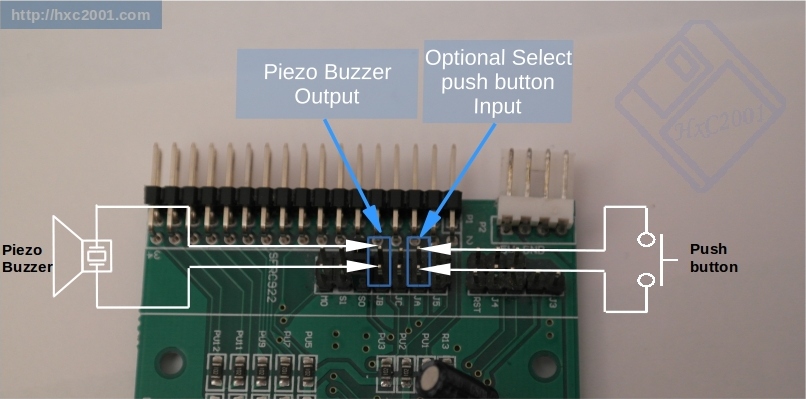There is many parameters that can be changed. You generally don't have to change
them as the default values are fine in most cases.
Anyway if needed, these settings can be changed with the internal menu.
To access the setting menu, remove the USB stick and press both buttons. Then you can navigate
through the various available options.
This menu is available with both LCD/OLED and 7 Segments Gotek drive.
The file selectors have also a setting page that can be used to change these
parameters.
 OLED/LCD Gotek Menu :
OLED/LCD Gotek Menu :
Here is some of the available parameters :
- Floppy Interface mode (predefined modes and custom modes).
- System Family selection.
- Single or Double step track mode.
- Emulation Bitrate (Auto or forced).
- Floppy write protect state.
- Step Sound output settings.
- LCD/OLED characters per line setting (16/18/20/21 or 40 characters per line).
- LCD Backlight timeout setting.
- Select Button emulation (on/off and timeout setting)
Note : To clear/reset all settings to the default values, press the right button at power up.
 Original 7 Segments Gotek Menu :
Original 7 Segments Gotek Menu :
-> To access it, remove the USB Stick and press both buttons.
--> Choose the sub menu number - wait some seconds for the selection validation.
---> Check and/or change the setting - wait some seconds for the selection validation.
The new setting is then saved into the device.
Current Menu and sub menu definition :
Menu 0 - System family selection :
00 = AUTO (DEFAULT)
01 = Amiga
02 = Acorn
03 = Atari ST
04 = IBM PC AT/XT
05 = Camputer Lynx
06 = Commodore 1581
07 = Thomson
08 = x68000
09 = SAMCOUPE
0A = MSX
0B = Spectrum
0C = Akai
0D = Casio
0E = Emax
0F = Ensoniq
10 = General Music
11 = Korg
12 = Ensoniq ASR10 (Ensoniq Auto DD & HD support)
13 = Opus Discovery
14 = TI99/4A
Menu 1 - Interface mode :
00 = AUTO (DEFAULT)
01 = IBM PC DD
02 = IBM PC HD
03 = ATARI ST DD
04 = ATARI ST HD
05 = AMIGA DD
06 = AMIGA HD
07 = CPC DD
08 = GENERIC SHUGART DD
09 = IBMPC ED
0A = MSX2 DD
0B = C64 DD
0C = EMU SHUGART
0D = S950 DD
0E = S950 HD
0F = S900/S950 (Density Auto)
10 = PC DD/HD (Density Auto)
Menu 2 - Write protect mode :
00 = AUTO (DEFAULT)
01 = Write protected.
02 = Write enabled.
Menu 3 - Double Step :
00 = AUTO (DEFAULT)
01 = Single step
02 = Double step
Menu 4 - User interface mode :
00 = AUTO (DEFAULT/From Config file)
01 = Normal mode
02 = Indexed mode
03 = Autoboot/selector mode
Menu 5 - Auto select delay :
01-08 : Delay (number of seconds).
Menu 6 - Head settling delay :
00-30 : Delay (number of milli-seconds).
Menu 7 - Rotary type :
00 = 1 increment per step rotary.
01 = 2 increment per step rotary.
02 = Disable.
Menus 8<->E : Not currently assigned.
Menu F - Display firmware version
Note : To clear/reset all settings to the default values, press the right button at power up.