While I am waiting for a fix for my poorly Tatung Einstein, I thought I would get some emulation configured so I have refreshed myself for the actual hardware.
Here is how I did it.
- My OS of choice is Windows 10 – Your OS mileage may vary!!!
- Go to http://www.emulator-zone.com/doc.php/misc/mess.html scroll to the bottom of the page and download the preferred flavour of MESS. I am using the 64 bit version
- Install it. I chose c:\software\mess as the installation directory
- Go to http://messui.1emulation.com/ find the MESSUI download section (About half way down) and find the matching version for the MESS you downloaded in step 1
- Extract this 7Z file over the top of your mess install folder and overwrite when asked
- Open a command prompt (I did this as administrator)
- Navigate to the MESS install folder c:\software\mess
- Type mess -cc then press enter/return
- This will create a default configuration file (mess.ini)
- Using your favourite text editor, edit this file and change the file paths by adding the MESS install locations in front of the folder names IE: rompath c:\software\mess\roms
- Save the new configuration over the existing file and exit from the text editor
- Go to http://www.tatungeinstein.co.uk/front/messmame.htm scroll to the middle of the web page and follow the instructions for downloading and saving the 3 files needed for the emulator
- Run MESSUI64.EXE from the installation folder and you should be presented with the GUI to launch your system
- In the top right search bar, type Einstein and you should have 3 systems listed in the middle of the screen
- Ignore the no entry icon – this appears to be a bogus warning and is infact working!
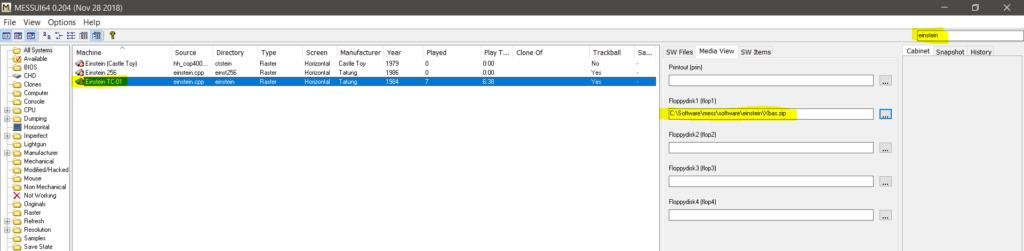
- Highlight Einstein TC-01, right click and select properties
- In the Audit tab you will receive an error about the rom not being found, but this is a bogus error as the emulator will run fine. Check the settings for this machine an when you are satisfied, close the properties box
- In the 3rd column of the main screen you have the option of inserting a disk image into the virtual floppy drive on the einstein. Click on the ‘Assist Edit’ button to the right of FloppyDisk1 and select Mount File
- Choose a zipped Einstein disk file. I chose XBAS.ZIP
- Double click on the Einstein TC-01 entry in the machine list and you should get the emulated machine booting
- If the window is too small, maximize it like a normal window and it will scale properly to the correct aspect/zoom level. Be warned, the original Einstein screen was 280×216 pixels so the zoom will be excessive!
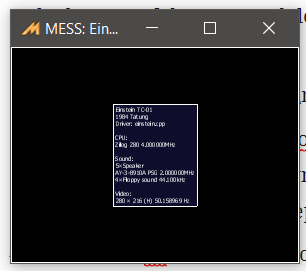
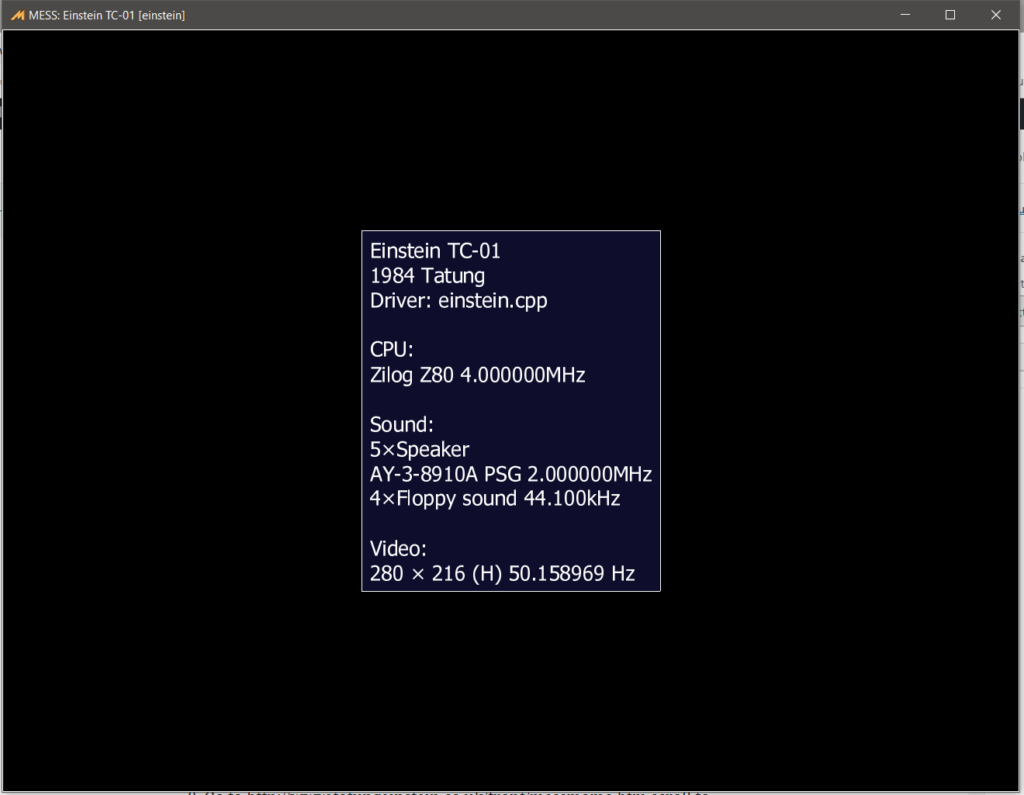
- Press OK to access the emulated Tatung Einstein
- To reboot the machine, use CTRL & left ALT keys – This performs a CTRL & Break sequence from the original machine
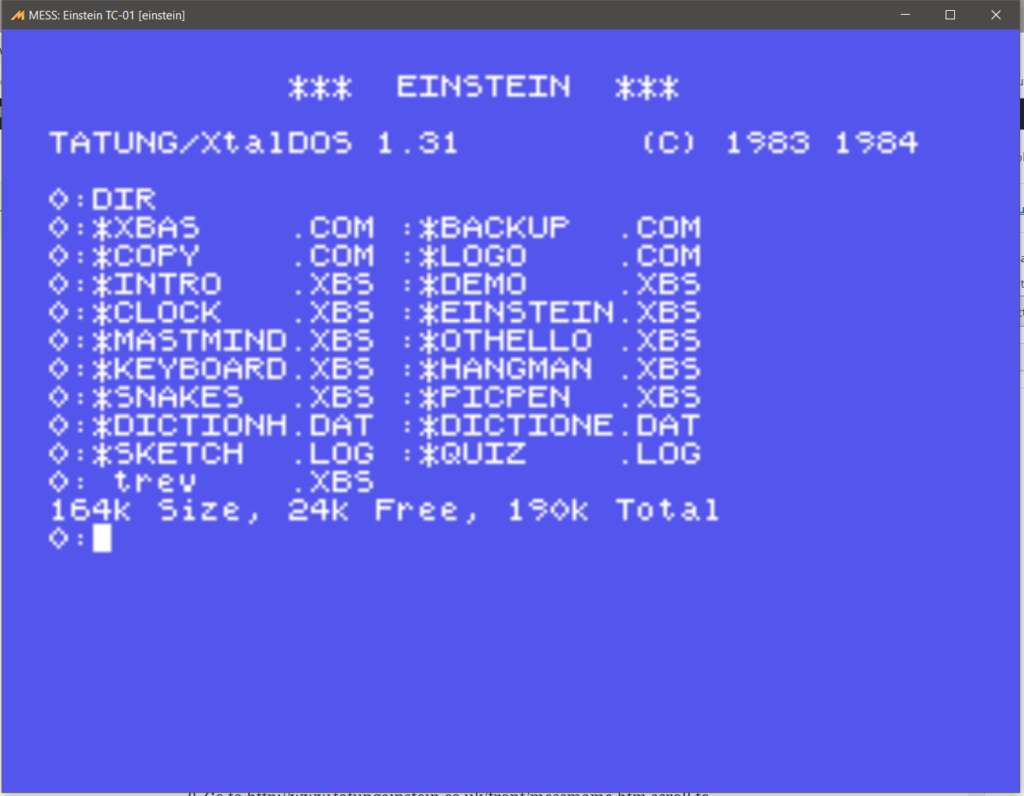
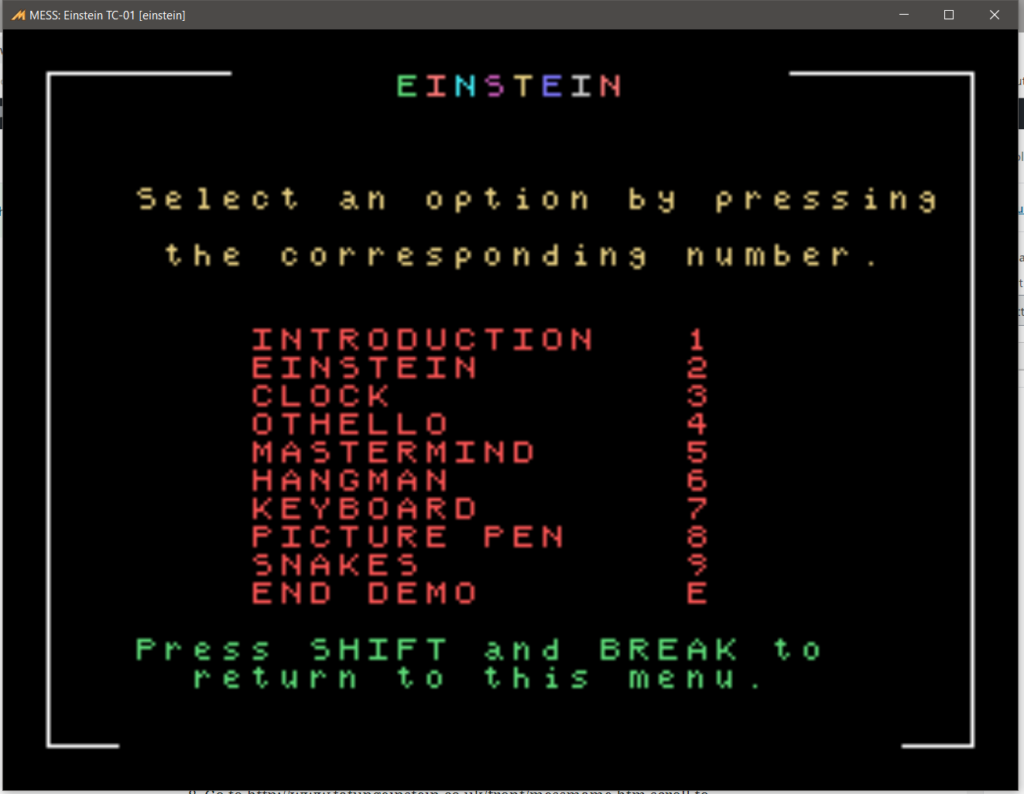
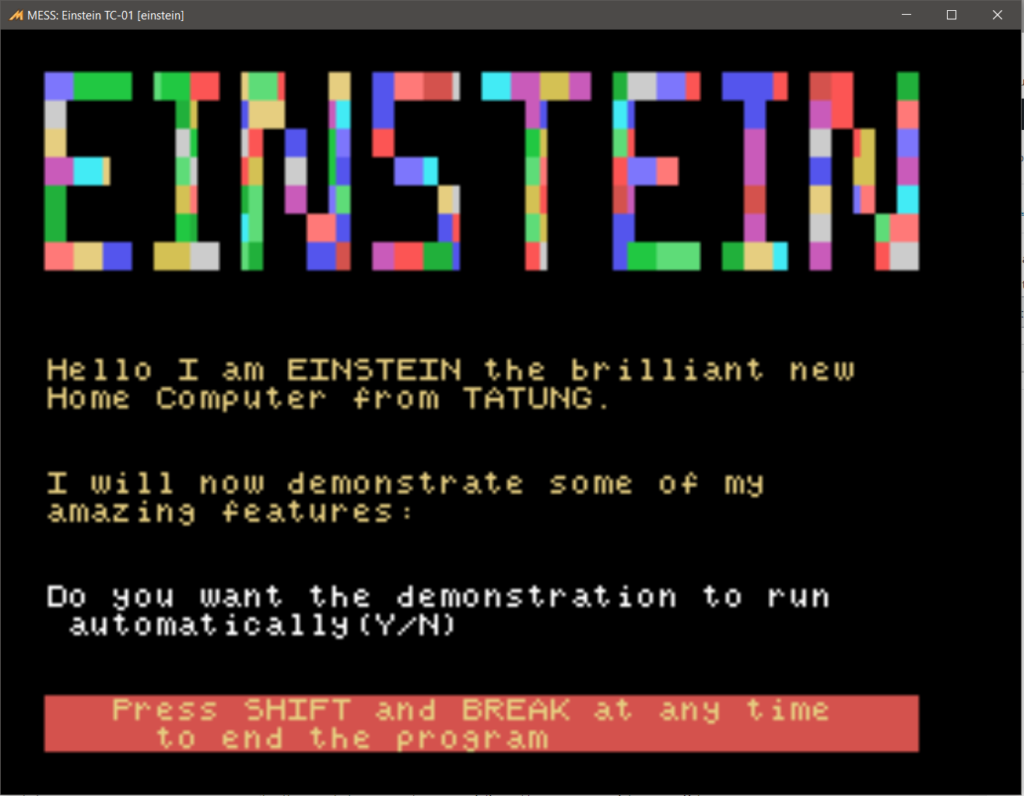
And thats your lot! – You should now be able to properly emulate a Tatung Einstein TC-01. The same instructions should work with the Einstein 256, but I do not own the rom file for this version so haven’t tried it.
